How to Navigate using Google Maps Without Data or Internet
I would categorize myself as a wanderer.

When I travel, I like to pick a direction and take off! This is highly conducive to me getting lost, especially in countries where cellular service and wireless internet can be hard to find.
My solution? Google Maps!
“But wait, don’t you need an internet connection to load Maps?”
I used to think so! Then Justin clued me in about a feature of Google Maps that allows you to navigate your destination without internet or cellular. This was a total game changer for our trips, and I can’t wait to share how easy it is to do!
Here are the steps to download an offline map of your next destination through Google Maps:
1. While you are preparing for your trip (and have internet access!) search for the location you are going to on the Google Maps app.
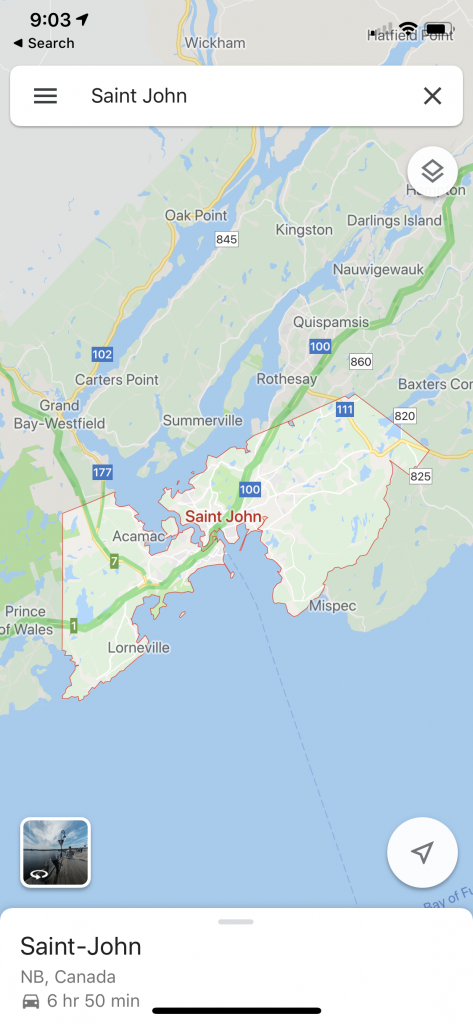
2. Click on the menu in the top left corner that looks like three horizontal lines (this is actually called a hamburger menu, yum!) and select Offline maps from the drop down menu.
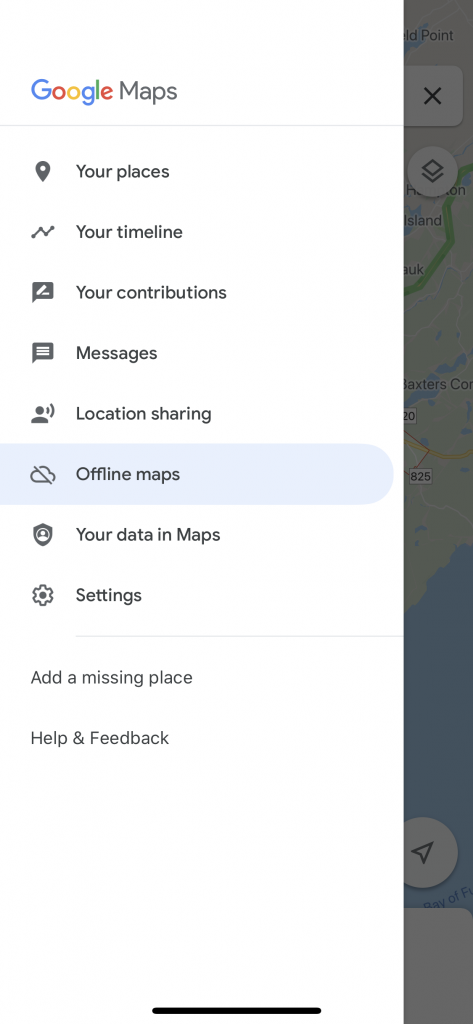
3. Next, select Custom Map. This will take you to the screen where you can select an area of the map to download!
4. Drag and zoom to customize how much of a location you want to save to your phone. You can download multiple maps if you need to save a larger area.
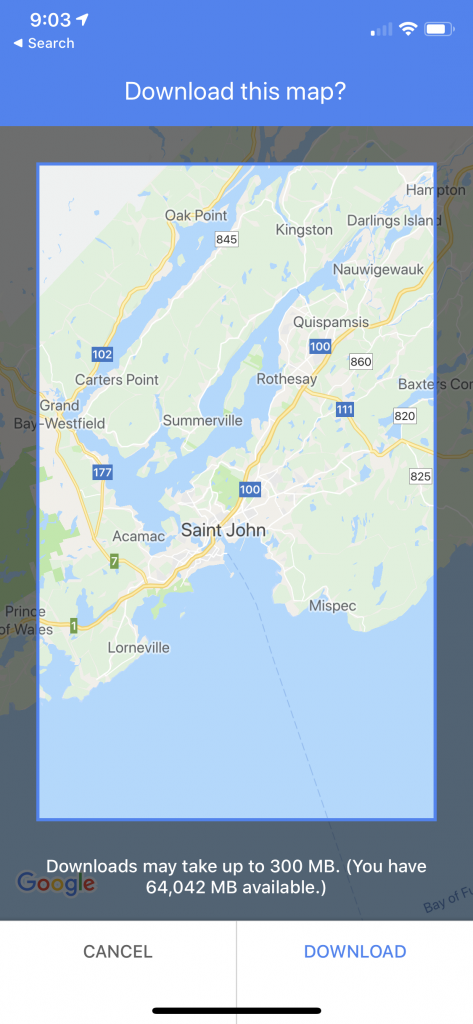
5. Press Download and you are all done! The map can be accessed at any time and will stay on your phone for 30 days unless you choose to delete it.
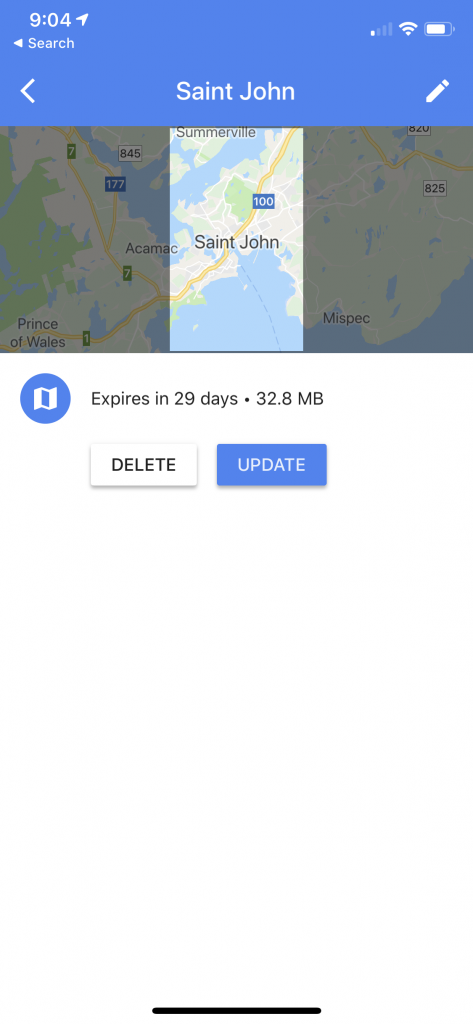
I hope you found this tutorial helpful! Wishing you safe and happy travels always.
One Comment
Pingback: